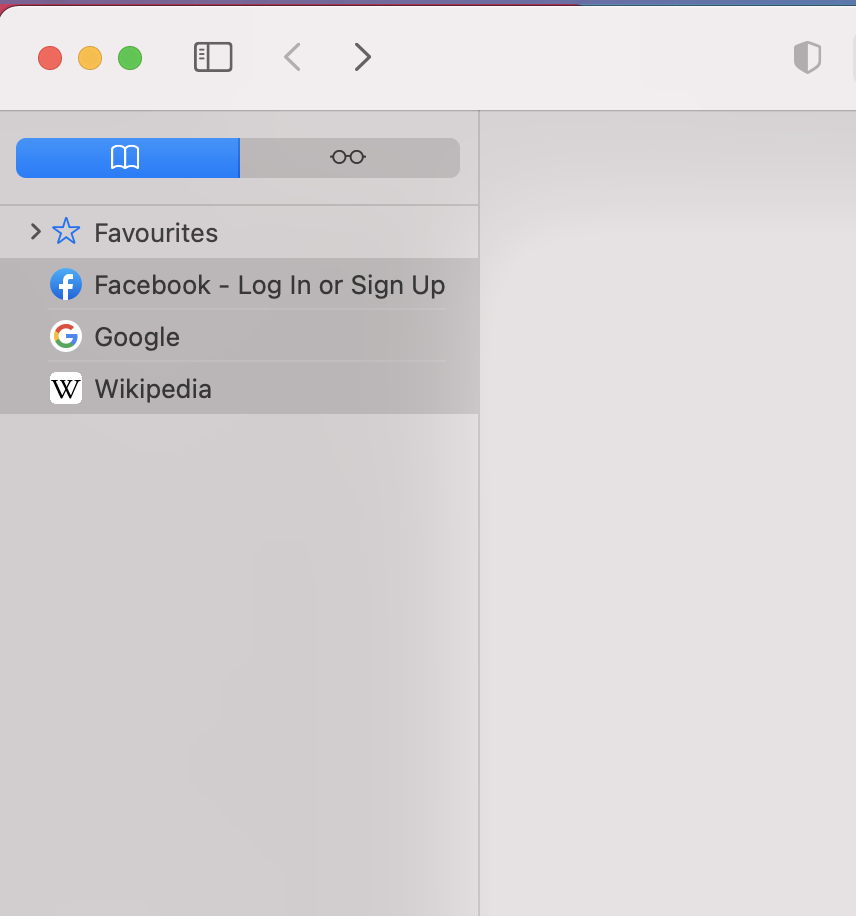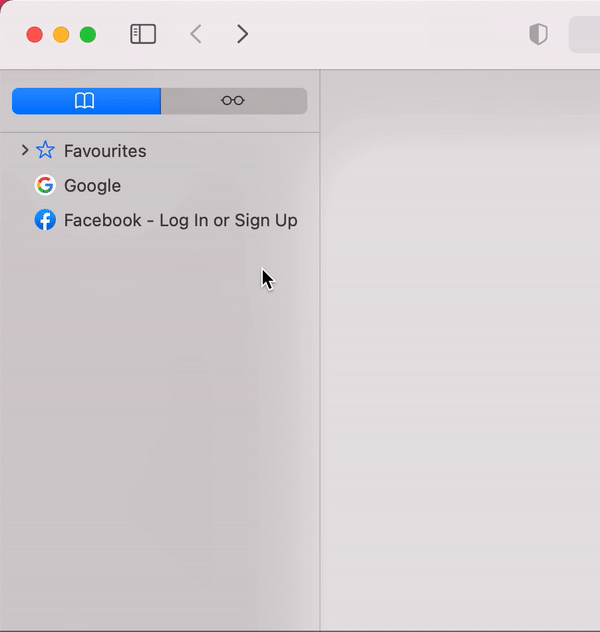How to Delete Bookmarks in Chrome and Safari
Every browser has its own way to manage bookmarks. The lack of a multiplatform bookmarks solution is leading us to find a way how to get rid of not-used bookmarks.
This guide helps you remove unwanted bookmarks from most popular browsers.
This post was published originally on my project Bookmarkly.app. Now when this project is retired I'm moving it to my blog.
Contests:
Google Chrome
First, you need to click on three dots next to the address bar. Then you should pick "Bookmarks" from the list. When the second list appears you must pick "Bookmark Manager". Look at the screen below:
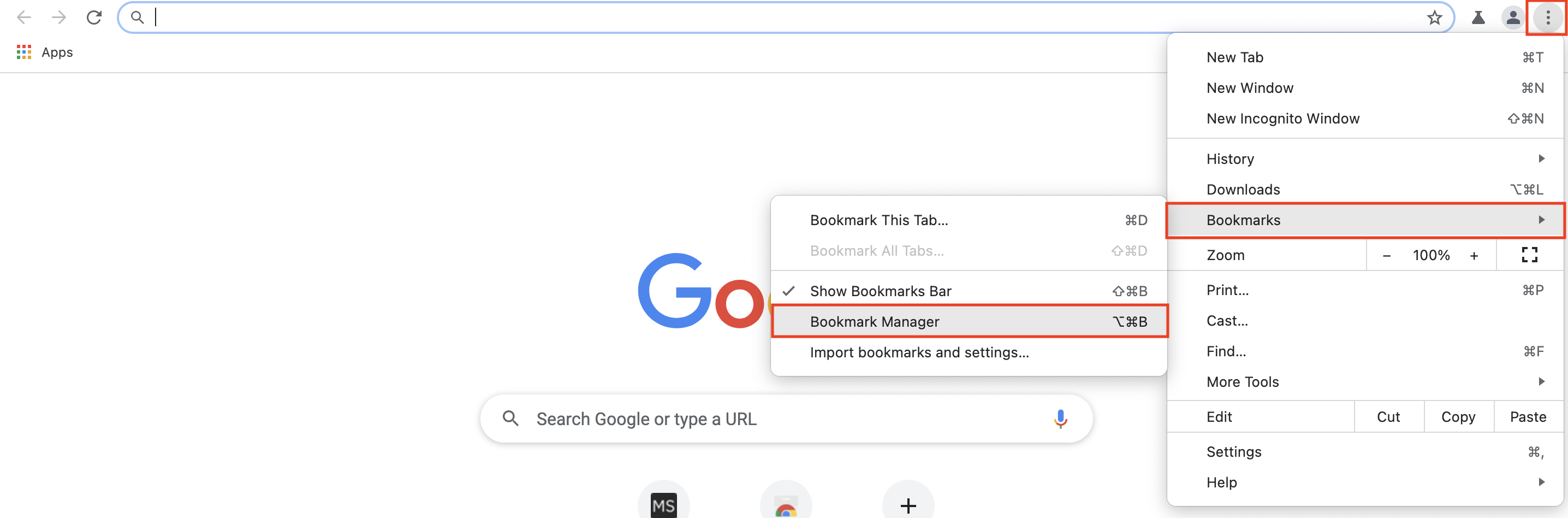
Also, you can use shortcuts:
Windows: Ctrl+Shift+O
macOS: Command+Option+B
When bookmarks manager shows up, you need to click on the three dots icon next to the bookmark and pick the delete option.
1. Click on the icon:

2. Pick the "Delete" option from the dropdown menu:
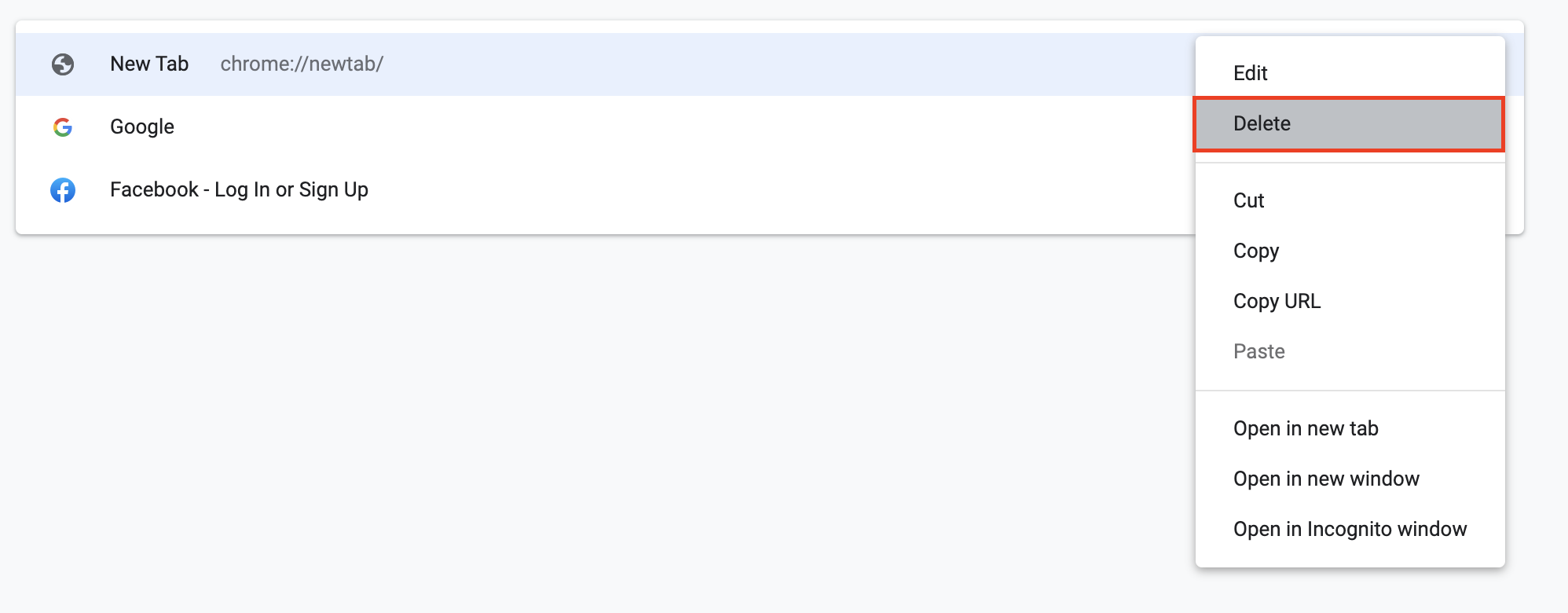
Deleting multiple bookmarks
When you are in "Bookmarks Manager" click on bookmarks holding Ctrl on Windows, or Command on macOS. When you select more than one bookmark you will see a toolbar at the top. Next, you need to click on the "Delete" button in that toolbar to remove selected bookmarks:

Deleting all bookmarks
You can follow the previous guide and select bookmark one by one to the end or you can use the shortcut:
Windows: Ctrl+A
macOS: Command+A
And then click on the "Delete" button to erase all bookmarks.
Safari
When you want to remove bookmarks from safari you need to pick the "Bookmarks" option from the window top bar. Then you should pick the "Show Bookmarks" option from the drop-down menu. Look at the screen below:
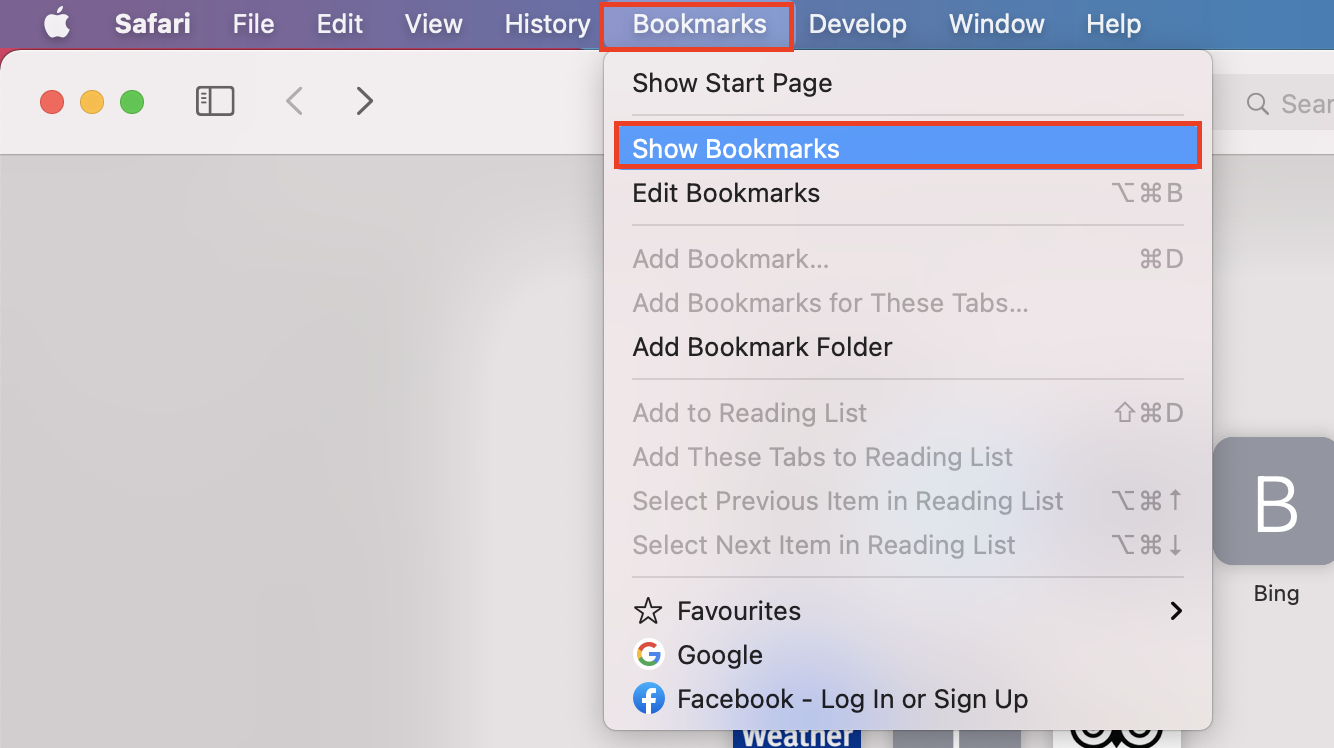
On the right of the screen, the bookmarks drawer will appear. Next, you need to hold and click on the bookmark you want to delete. After you select the desired item, you need to click Backspace key.
Deleting multiple bookmarks
When you have bookmarks drawer open click on bookmarks holding Command. Next, you need to click on the "Backspace" key to remove selected bookmarks.
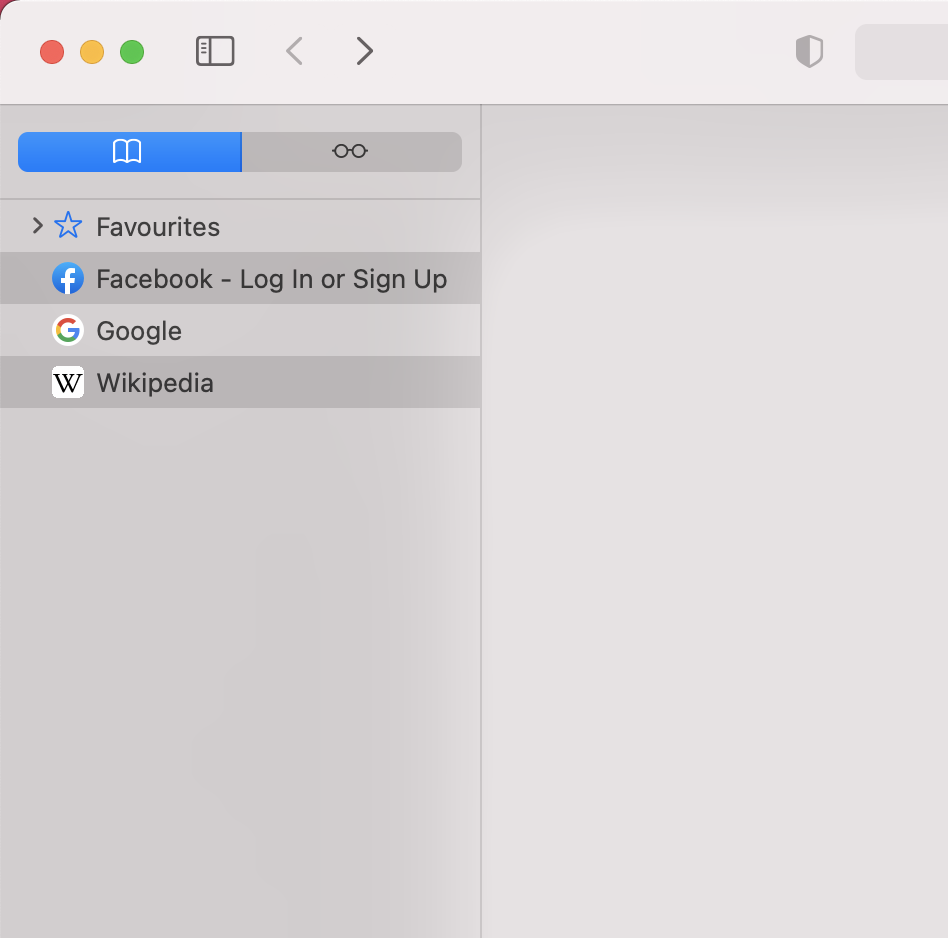
Deleting all bookmarks
You can follow the previous guide and select bookmark one by one to the end, or you can use the Command+A shortcut to select all bookmarks. Then click on the "Backspace" key to erase all bookmarks.